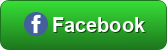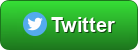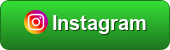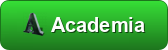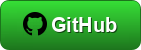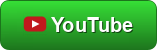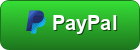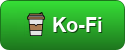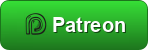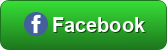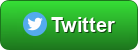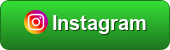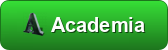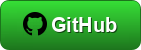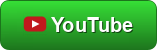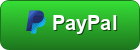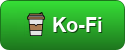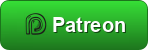|
|
Post by nathanmyersc on Apr 1, 2024 2:26:17 GMT
An easier way is to use Google Slides and download your slide as png after you're done creating, and then feed that image into ffmpeg:
ffmpeg -loop 1 -framerate 2 -y -i Golden2.png -r 1 -i Eulercat.flac -r 1 -shortest -c:a copy Euler.mp4
The first -i is the image you want and the second -i is the music.
I created this image (from an iStockPhoto image) in Google Slides. You might have to use page setup to increase the image resolution beyond default. Max on Google Slides is 1600x1600, so change your image so the biggest dimension (x or y) is 1600 pixels before importing, and find the dimensions of it so you can input them into Page Setup.
I found that YouTube is not accepting mp4 files created with ffmpeg that way. It abandons them when trying to upload.
Once you have a background.png image, you can run this python to convert it to .mp4 that YouTube accepts. It shouldn't need conda and all that.
Just run using: python Youtube_From_WAV.py file.wav
You will need ffmpeg installed. It names the file the same name as the wav, just with a mp4 extension. You can use mp3s as well.
Thanks man |
|
|
|
Post by AnthroHeart on Apr 1, 2024 2:37:52 GMT
That Python script I found downsamples the audio to 44100 sampling rate.
I'll see if I can get it to keep the same sampling rate if it's odd like 43200, and if youtube would accept that.
|
|
|
|
Post by AnthroHeart on Apr 1, 2024 2:58:38 GMT
Ok, this Python WAV to YouTube will resample the audio to 96000 sampling rate when making an MP4, which is accepted by YouTube.
Usage: python Youtube_From_WAV.py file.wav
It will create the mp4 file with the same name as the wav file. You can also use mp3.
|
|
|
|
Post by reden on Apr 1, 2024 3:04:05 GMT
You need a standard sample rate such as 48000 or 96000. Opus encoded (the highest quality seen in 1080p+ videos [the image needs to be 1920x1080 or higher]) audio gets 48000 at the very minimum always.
Youtube does take 96000 audio and it might stay.
|
|
|
|
Post by AnthroHeart on Apr 1, 2024 3:07:13 GMT
If the destination of your WAV Repeater audio is YouTube, it is best to choose a sampling rate of 96000 or 48000. 48000 will give you a longer audio.
Otherwise for more precise WAV files around a frequency, use a multiple of the frequency (i.e. frequency X 100 or frequency X 1000) for the sampling rate. As long as the sampling rate is 767500 or less. |
|
|
|
Post by AnthroHeart on Apr 1, 2024 3:19:29 GMT
You need a standard sample rate such as 48000 or 96000. Opus encoded (the highest quality seen in 1080p+ videos [the image needs to be 1920x1080 or higher]) audio gets 48000 at the very minimum always. Youtube does take 96000 audio and it might stay. Google Slides only exports 1600x1600 at the most. So I'll see if I can find a template for Gimp for slide titles and subtitles. |
|
|
|
Post by reden on Apr 1, 2024 3:25:30 GMT
You need a standard sample rate such as 48000 or 96000. Opus encoded (the highest quality seen in 1080p+ videos [the image needs to be 1920x1080 or higher]) audio gets 48000 at the very minimum always. Youtube does take 96000 audio and it might stay. Google Slides only exports 1600x1600 at the most. So I'll see if I can find a template for Gimp for slide titles and subtitles. I think youtube looks if the vertical (second number) is bigger than 1080. So your Google Slides should be okay, they are if it says "Processing in HD" in the lower left corner while uploading. |
|
|
|
Post by AnthroHeart on Apr 1, 2024 5:38:27 GMT
Ok, I finally figured out how to get a WAV Repeater audio to a HD YouTube video.
These are my steps:
I use Filters -> Light and Shadow -> Long Shadow to create a drop shadow effect on the text. You can export that to a background.png
2) If you want a textured background using the Repeater Color Image Writer, which repeats an intention or a textfile into a colored BMP image, which you can use with Gimp to create a layer in background.png: github.com/tsweet77/repeater-image-writerJust pick the latest Color one. Each time your run it, it will generate a different color. So you can find a color you like.
3) Run the WAV Repeater:
Choose 96000Hz for the Sampling Rate. Pick as many repetitions as you want. 100 may be good for a max, unless your textfile is small.
4) You may want to reduce the volume in Audacity by -12dB using Amplify to reduce volume down to 25% of max for YouTube.
5) Make sure ffmpeg is installed.
6) Run: python Youtube_From_WAV.py audiofile.wav This will export the WAV to an MP4 that YouTube allows. Make sure you have background.png in the same folder.
This is an example of the Repeater Color Image Writer image. This particular image encodes the 160 Affirmations I provided earlier. The program will change color every time your run it.
|
|
|
|
Post by AnthroHeart on Apr 1, 2024 18:07:51 GMT
The C++ for Repeater WAV is here. It's much faster than the Python version.
Code: github.com/tsweet77/repeater-wav/raw/main/Wav_Repeater_Smoothing.cpp
Binary: github.com/tsweet77/repeater-wav/raw/main/Wav_Repeater_Smoothing.exe
You have to compile the cpp as: g++ -O3 -Wall -static .\Wav_Repeater_Smoothing.cpp -o .\Wav_Repeater_Smoothing.exe -std=c++20
|
|